Setup
Categories:
iiziGo is based on Eclipse and comes in 3 installation types for Windows:
- Win64 iiziGo setup executable including Java SE 19 JDK.
- Win64 iiziGo setup executable without Java.
- Jar file containing an image of iiziGo. Once unpacked, start iiziGo by launching the iiziGo.exe executable. For the two latter installations, you must have a 64-bit Java Development Kit (JDK) Java SE 17 or better.
For macOS, a Disk Image (.dmg file) installs iiziGo without Java JDK. You must install e.g. Eclipse Temurin OpenJDK, Oracle JDK 17 or other OpenJDK 17 with Hotspot JIT compiler or better.
Minimum Setup Requirements
The iiziGo is released for Windows and macOS. The following minimum specifications are required to work with iiziGo:
- You must have access to admin privileges on your system.
- A large screen (typically 27" or better) with a high resolution, minimum size in “Full HD” (1920×1080) but higher is strongly recommended (typically 2560×1600 or better).
- 8 GB of RAM or greater (16 GB recommended).
- Windows 7 64-bit version or better or macOS High Sierra or better.
- Chrome (Canary) or other browser for developers.
- 64-bit Java Development Kit (JDK) SE 17 or better. This does not apply if you choose to install the Win64 iiziGo setup that includes Java.
The iiziGo Eclipse Java process is by default configured to 2 GB Heap Size in iiziGo.ini located in the installation directory.
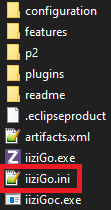
Versions and updates
Easily update iiziGo as you would any Eclipse plugin; go to Help > Check for Updates, or click on the update prompt when update notifications appear in your iiziGo IDE.
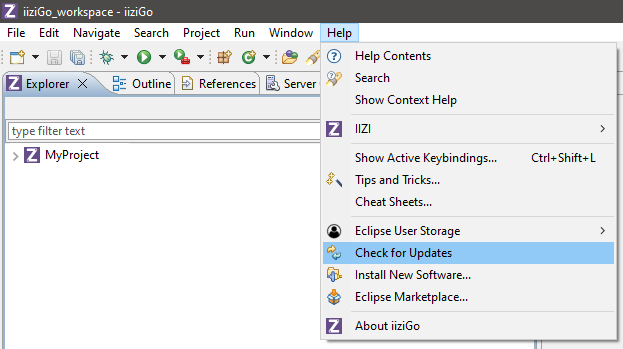
Download installations
Download the setup installation files from the IIZI Support site.
For Java JDK’s, see the Eclipse Temurin OpenJDK at https://adoptium.net.
Installing iiziGo under Windows
The Windows installation generally requires Administrator’s privileges on the machine. Open the IIZI Support site at the Downloads — Latest version page.
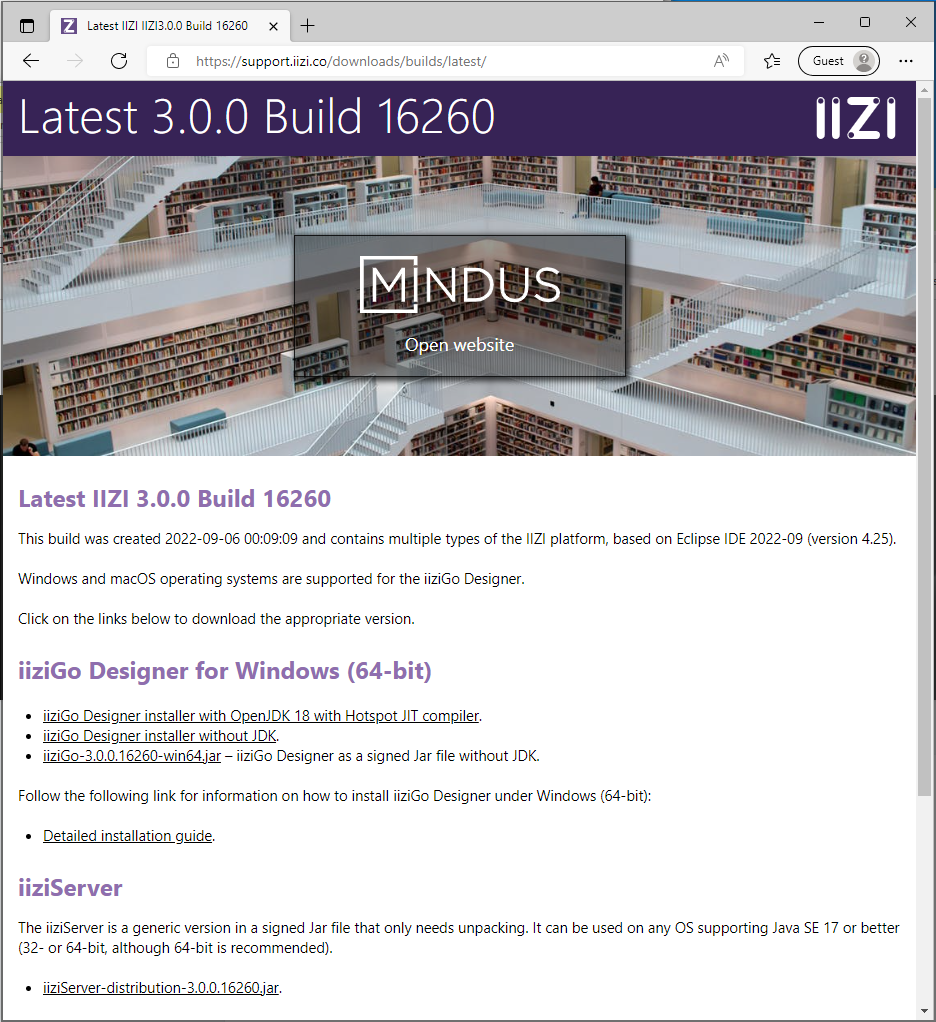
- Select
iiziGo Designer installer with OpenJDK 18 with Hotspot JIT compilerto download the Full IIZI Platform including Java Development Kit (the version is at the time of writing being changed to Java 19). The download is fairly large, about 550 MB. - Launch the installer.
If you have a Java JDK 17 or better, you can download and install the iiziGoSetup-M.N.P.12345.exe executable Windows Installer, otherwise choose iiziGoSetupJDK-M.N.P.12345.exe (numbered with a version number followed by a build revision number).
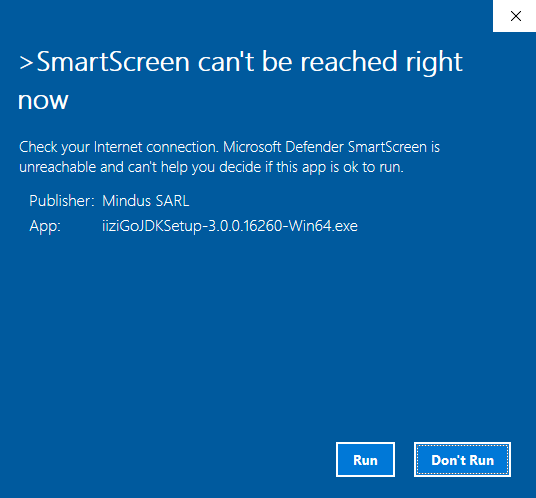
In case Windows SmartScreen shows a message box, press Run to launch the Setup.
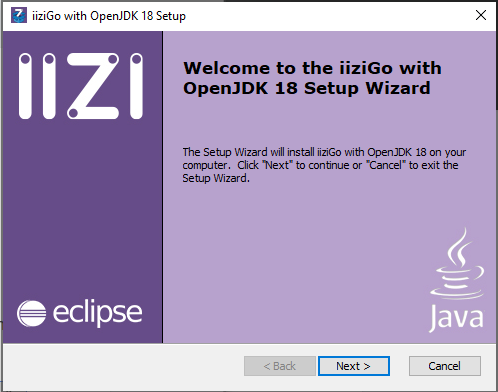
Once you press Next > in the Setup dialog box, you will be prompted to specify the installation directory of iiziGo. It is recommended to use the default C:\iiziGo-JDK for the Setup that includes Java JDK or C:\iiziGo for the Setup without Java JDK.
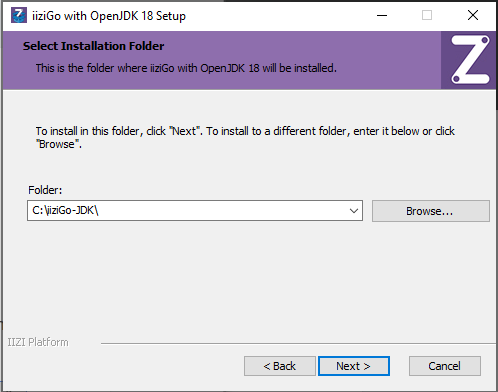
At the end of the installation, you can launch iiziGo. When iiziGo first starts, the Windows Defender Firewall generally shows the following dialog box:
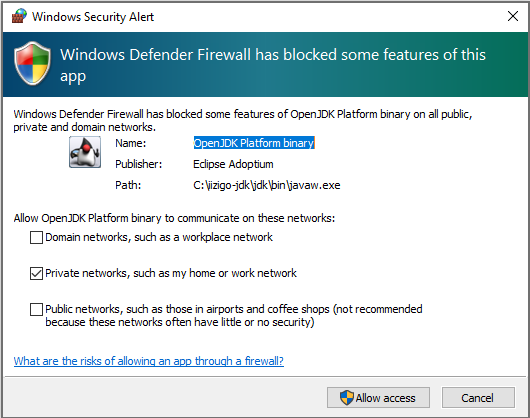
Select the appropriate check box(es), in this case Private networks but Domain networks are common in workplace networks or Public networks if your computer is not in either such network type. If you omit to configure the firewall, you will not have access to iiziGo from a browser, even on your own computer. The access is granted to the Java runtime executable javaw.exe. When you later launch an iiziServer, e.g. inside iiziGo, you will probably get a similar dialog box, this time with the Java runtime executable java.exe.
Once iiziGo has started, you will be prompted to Sign in for new users or to Sign up for returning users.
Important information about Anti-Virus
During installation and launch of iiziGo, some anti-virus software blocks Java Development Kit executables that are vital to running iiziGo. The files are typically javaw.exe and java.exe, but can also be iiziGo.exe. If you encounter an anti-virus warning or error to e.g. quarantine or remove those files, please reply No or Add an exception for them depending on your anti/virus software. These files are the original files from 64-bit version of Eclipse Temurin OpenJDK Development Kit.
Continue reading with Getting started.
Feedback
Was this page helpful?
Glad to hear it! Please tell us how we can improve.
Sorry to hear that. Please tell us how we can improve.